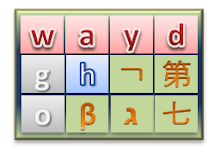My Visual Studio 2008 SP1 failed, too. I had to lot of jumping around to get it to installed.
their MSDN download area download things at 16kbps. I chatted with a ladly but appears to be wasted of time.
I had very similar experience with this user.
I am not going to update vista 64 sp1 for a while
============================================================
============================================================
I get the same result, ie. error 80070002 when trying to install Windows
Vista Service Pack 1 (KB936330). My time-consuming investigation has led me
in a dozen directions. I have seen (and unsuccessfully tried) these "fixes":
1. Downloading and installing the so-called "hot fix", then reinstalling SP1.
2. Per the Windows Help and Support: "deleting temporary update files"
(which by the way also deletes yiour Windows Update History), by following
the three step procedure (1) stop the Windows Update Service, by Click to
open Administrative Tools, double-click "Services", right-click "Windows
Update", then click "Stop"; (2) delete temporary update files by deleting all
files in the folders: C:\Windows\SoftwareDistribution\DataStore\* and
C:\Windows\SoftwareDistribution\Download\*
(3) restart Windows Update Service, by Click to open Administrative Tools,
double-click "Services", right-click "Windows Update", then click "Restart"
3. Checking on Google for "80070002": I see many, many other people have had
this problem, but most just list what they tried (as I am doing) without
success (ditto). Some links mentioned a "registry problem" and I had
recently downloaded and run some Registry Cleaners, eg. Wise Registry, AML
Free Registry Cleaner, Eusing Free Registry Cleaner, so this seemed like a
possibility.
4. One link explicitly claimed it could "fix" the 80070002 problem by
downloading and running a "free" program to fix the Registry. This turned
out to be RegCure which when I downloaded and ran it did list a bunch of
"registry problems", but then when you try to fix them it says you have to
buy a license (for $30, I think) to actually fix the problems it found.
This seemed like a real SCAM to me for what was claimed to be "free"
software. (Not the first time I have encountered this, however, and I'm sure
not the last.)
5. I tried going directly to the Microsoft Updates site, but they claimed
using the “Start...Windows Update” under Vista provided a very much smaller
downloadable install program than the "standalone" versions available from
the Website, at least for "x86" and "x64". Which then started me off on a
Google quest to find out what the hell "x86" and "x64" were. This led to a
quite interesting lesson in computer architecture and the history of hardware
development, BUT no closer to a fix for 80070002.
6. Trying again, I actually got the SP1 downloaded, but I had a problem with
the subsequent "install" which I tried at least 3 or 4 times.
7. The last time I got a "Welcome to Windows Vista Service Pack 1" window
but when I clicked "What you should know before installing Service Pack 1",
it tried to run a “spclite.exe” program which my Trend Micro Internet
Security Anti-virus SW "trapped". When I Googled "spclite" I got some pretty
scary warnings, eg. See for example:
“http://www.prevx.com/filenames/X15612749082116792 47-0/SPCLITE.EXE.html”
It seems to imply that spclite.exe might be a virus, spy ware, or malware.
But again, they want money to sell you a service to tell you for sure.
============================================================