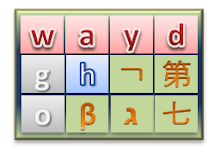I am a huge blackberry fan. I have Verizon Wireless version of 8830. Blackberry is so useful and it works like an appliance. There are some flaws but its goodness significantly outweighs the flaws.
I am currently developing WAP/.NET/Blackberry compatible applications. It should be cool.
There is a report that Blackberry Bold 9000 is about to come out to Verizon Wireless.
This is the spec is available here [link]
What's interesting about this link is that it is available only 3 months after the availability with AT&T. It also comes with WIFI (a/b/g) and possibly working GPS function that has been previously disabled by Verizon Wireless for various reasons. Many people were unhappy about it. It also comes with 128MB RAM instead of 64MB that's on my 8830.
I am so getting this device when it comes out. It's very exciting development.
Friday, May 16, 2008
Thursday, May 8, 2008
Granting File Access to Network Service
How To: Use the Network Service Account to Access Resources in ASP.NET
Granting File Access to Network Service from Microsoft.com website.
Granting File Access to Network Service from Microsoft.com website.
| To provide access to an ASP.NET application running as Network Service, you must grant access to the Network Service account. To grant read, write, and modify permissions to a specific file 1. In Windows Explorer, locate and select the required file. 2. Right-click the file, and then click Properties. 3. In the Properties dialog box, click the Security tab. 4. On the Security tab, examine the list of users. If the Network Service account is not listed, add it. 5. In the Properties dialog box, click the Network Service user name, and in the Permissions for NETWORK SERVICE section, select the Read, Write, and Modify permissions. 6. Click Apply, and then click OK. Your ASP.NET application can now write to the specified file. Note If you need to allow the same level of access to a file resource for all accounts that run ASP.NET applications (Network Service or a custom service account), you can grant access to the IIS_WPG group instead of specifically to the Network Service account. Any account used to run ASP.NET is required to be a member of the IIS_WPG group. For more information about creating a custom account to run an ASP.NET application, see How To: Create a Service Account for an ASP.NET 2.0 Application. |
Monday, May 5, 2008
Gridview Select Problem with ItemTemplate
Problem: I have a gridview where instead of using the asp:boundfield, I have used TemplateField with custom ItemTemplateField to populate the data by
<%# Eval("FieldName")%>
<asp:TemplateField >
<ItemTemplate />
</asp:TemplateField>
Problem with this was that I wasn't able to get the cells[0].Text with the ItemTemplate.
So, here is my solution
then on RowCommand(sender, e)
you can
This isn't very strong solution but it is. I wasn't able to find a more elegance solution at this time. The better solution may exist.
Keywords: [GridView Select BoundField ItemTemplate]
<%# Eval("FieldName")%>
<asp:TemplateField >
<ItemTemplate />
</asp:TemplateField>
Problem with this was that I wasn't able to get the cells[0].Text with the ItemTemplate.
So, here is my solution
<asp:TemplateField SortExpression="Name">
<HeaderTemplate>NameHeaderTemplate>
<ItemStyle Width="200px" />
<ItemTemplate>
<asp:Label runat="server" ID="lblName_InGridView" Text=' <%# Eval("Name")%>' />
ItemTemplate>
<EditItemTemplate><asp:TextBox CssClass="fakeInput" TextMode="SingleLine" Text='<%# Eval("Name")%>' Width="200px" runat="server" ID="txtName1" />EditItemTemplate>
<asp:TemplateField>
I have created a label instead the ItemTemplate.then on RowCommand(sender, e)
you can
Label lblDepartmentID_InGridView = (Label)selectedRow.Cells[2].Controls[1];
string temp = lblDepartmentID_InGridView.Text;
This how you get the value of the this particular value.This isn't very strong solution but it is. I wasn't able to find a more elegance solution at this time. The better solution may exist.
Keywords: [GridView Select BoundField ItemTemplate]
Friday, May 2, 2008
Visual Studio Remote Debugging Monitor
Debugging is a great way to step through your code to see how the codes (classes and its properties) are like during the execution. I wasn't able to make Visual Studio's Script Debugger Working. But, I have it working now. Thanks to Steven Harman.
I had "unable to connect to the Microsoft Visual Studio Remote Debugging Monitor named 'Administrator@VM-W2003STD'. The Microsoft Visual Studio Remote Debugging Monitor on the remote computer cannot connect to the local computer. Please see Help for assistance."
I have vmware v6 on my Windows XP SP2 that has Windows 2003 Standard for IIS and SQL Server Standard. Reason I do this is because I like to separate my development from my local computer and also, it allows development related services not to be loaded.
These are the things that I did...
1. I created user login that's same as my local machine on the server
So, my userid and passwords are the same.
2. on Visual Studio Remote Debugging Monitor (VSRDM) on a server side, I set the appropriate security level for this userid
3. on VSRMD on server side, Tools -> Options. for the Server name, I had userid@______.
4. I reloaded the Visual Studio. It now works.
I had "unable to connect to the Microsoft Visual Studio Remote Debugging Monitor named 'Administrator@VM-W2003STD'. The Microsoft Visual Studio Remote Debugging Monitor on the remote computer cannot connect to the local computer. Please see Help for assistance."
I have vmware v6 on my Windows XP SP2 that has Windows 2003 Standard for IIS and SQL Server Standard. Reason I do this is because I like to separate my development from my local computer and also, it allows development related services not to be loaded.
These are the things that I did...
1. I created user login that's same as my local machine on the server
So, my userid and passwords are the same.
2. on Visual Studio Remote Debugging Monitor (VSRDM) on a server side, I set the appropriate security level for this userid
3. on VSRMD on server side, Tools -> Options. for the Server name, I had userid@______.
4. I reloaded the Visual Studio. It now works.
Subscribe to:
Comments (Atom)